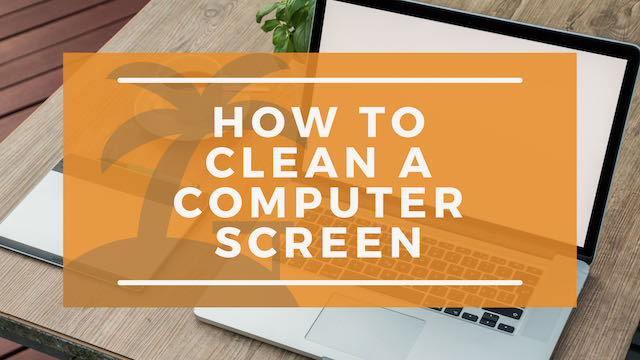
As you know, all technology gets dirty eventually. Whether it’s crumbs under the keyboard, dust in your connectivity ports, or smudges on your monitor screen, soon you will find that it is time to give your computer a nice detailing. The most important piece, however, is your computer monitor screen. There is nothing worse than a blurry image or annoying specs of dirt on the screen. Fortunately, there are many simple steps not only for cleaning your computer monitor and making it sparkle again but in prolonging the life of your monitor with care.
Double Check The User Manual on LCD Screens
The first step, if you have an LCD screen, is to check your user’s manual first to see if liquids are safe for the screen. It can be easy to assume that all LCD monitors would be the same, however, that’s not always the case. Many LCD screens have a very thin layer of glass over the monitor’s surface as an added layer of protection. In this case, it would be safe to use a small number of liquids to clean the monitor screen.
Keep in mind that many Apple products do include a thin glass layer over their LCD screens. However, many PC laptops and desktops usually don’t, and using a liquid will ruin your screen. The bottom line is, that it is always better to check your user manual first before using liquids on your LCD screen.

How to Clean Your Computer Monitor Screen Step by Step
Step 1: Wipe down the screen with a dry cloth
The first thing you’ll want to do initially gives your screen a quick wipe down with a dry microfiber cloth – this is a soft fabric designed to be gentle and prevent damage to your screen when you use it. This will help take off any initial dirt or dust that may just be sitting on top of the screen.

Step 2: Get rid of any fingerprints or smudges
Now take the microfiber cloth you used and dampen it with water, be careful not to soak the cloth and only use enough water to wet the surface. Try and use distilled or filtered water as some tap waters have enough minerals to leave a milky film over the screen. Once you have your cloth, gently wipe down your screen and go back and forth a few times over any smudges or fingerprints. Be careful not to add too much pressure to the screen to avoid damage.
If you still find you have some tough fingerprints or smudges leftover on your screen, try using a 50% white vinegar and 50% distilled or filtered water mixture. This will help lift any remaining residue on the screen.

Step 3: Let it dry
When you are finished cleaning your screen, it’s time to let it dry. Take a dry microfiber cloth and wipe down the screen carefully. Be sure to really soak up any liquids that may be left on the screen. Once you are finished, simply let it sit out in a shaded, cool area and let it air dry for at least 30 minutes. Air drying helps prevent rust and damage over time and is the best way to dry out your computer after a deep clean.
What Else Can I Use to Clean My Monitor?
While a microfiber towel and the occasional white vinegar help clean a monitor most efficiently, there are a few other tools at your disposal to help you step up your game:
Compressed air
A fan favorite in the tech world and a long-standing technique for many years. The compressed air comes in a can with a long stem. When you press the top, a gust of air will shoot out of the long stem. As you can imagine, this is great for cleaning out small, hard-to-reach places. This can be used for almost any part of your computer including your screen, ports, keyboard, mouse, and even some internal parts.
Check PriceWhile compressed air is relatively designed to be damage free, there is one setback. It can cause damage to your screen if your use it too close. However, if you hold it away from your screen at least a foot, your screen will be more than fine. Compressed air is best for blasting away dust, but it does not help get rid of smudges or fingerprints. In that case, a dampened microfiber towel is the best way to go.
Dampen a Lint-Free Cloth with LCD Cleaner
If the other methods don’t work for you, consider trying a specialized LCD screen cleaner. These are a great alternative for anyone who has an LCD screen that may be worried about using water. They are very soft, alcohol-based solutions that evaporate almost immediately to prevent any damage to your LCD screen.
Check PriceUse the same method as above. Dampen the microfiber cloth with the LCD solution and gently wipe your screen back and forth until smudges and fingerprints have disappeared. Remember not to apply too much pressure as to not ruin your monitor screen.
Disinfectant wipes
In a bind, pre-moistened disinfecting wipes can be a great alternative for cleaning your screen. These are great because they are gentle, but they also evaporate immediately to prevent leftover water from damaging your screen.
Check Price
How NOT To Clean Your Computer Screen
Never spray anything directly onto the screen
You may be used to spraying your cleaning solutions directly on your surfaces at home, but when it comes to your monitor screen, there is a little bit more care required. Thanks to today’s latest technology and thinnest screens, we have the options for lightweight, portable monitors. But this also means that we need to be more careful when cleaning our screens.
Spraying cleaning solutions directly onto your screen may result in liquids getting trapped under the screen. This usually causes immediate damage to your screen and long-term rust and erosion. Remember, by the time even a droplet gets under your screen, your monitor is already damaged.
Never use household cleaners
Many people assume that if they have a glass cover over their screen they will be able to use a household glass or window cleaner. These cleaners are created with harsher chemicals to remove any dirt and grime from day-to-day life. Once these chemicals are on your screen, they will start to wear away at the layers protecting your monitor. This will result in some serious damage and is best to be avoided. Always stick to water, or diluted white vinegar for cleaning your screen.
Never use an old rag or paper towels
This is important for a few reasons. For starters, many old rags or cleaning rags are designed to scrub away dirt and grime. They can be a bit thicker and the material more coarse than what you need for your laptop screen. This can result in small scratches and even damage to the layers of your screen.
As for paper towels, they can also cause damage to your monitor. Paper towels tend to shred very slightly when wiped on a monitor screen. This can result in a layer of what looks like dust over your screen which can even get trapped under your screen causing damage.
When it comes to the delicacy of your monitor, always use a microfiber or equally soft fabric to clean your monitor. Sometimes if you are in a pinch, even an old t-shirt can be soft enough to do the trick.
Never leave your computer screen on when you clean
Cleaning the surface of an LCD monitor screen while it is still powered on can cause damage to the pixels. Make sure you turn off your monitor screen before you get started (bonus points if you power off your computer completely).
Not only is this better for your monitor, but it also makes it easier to see smudges and fingerprints against a black monitor screen.


